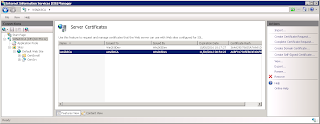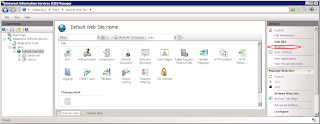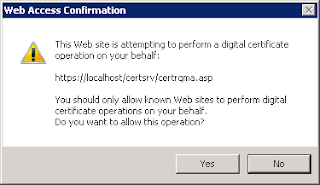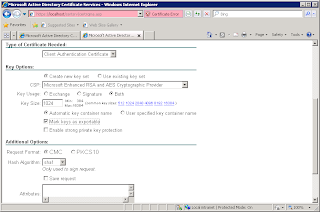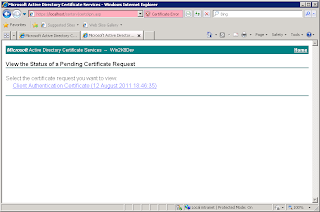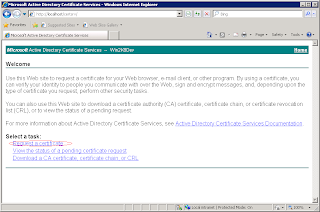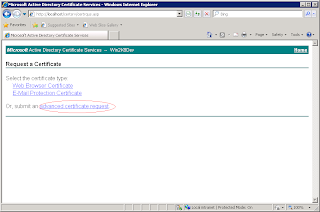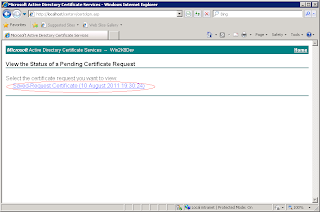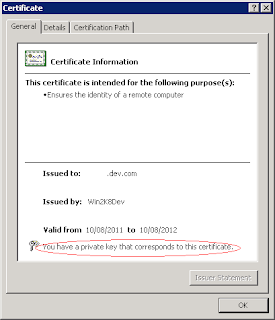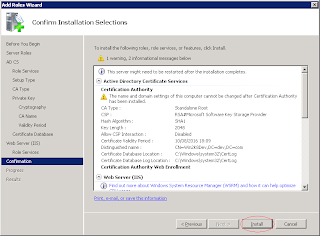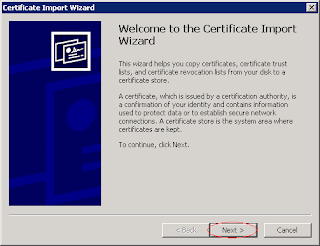One of the perks of working for a big IT organization is that every so often we get requests, normally urgent, to help a project.
I love helping people, I really do, particularly at work, because it normally gives me the opportunity to look at how other people work, and sometimes gives me an opportunity to learn new things.
The only problem is that the person or people making these requests for help are normally moderately high up the management chain and rarely do they know what they are talking about. The average request goes something like this:
We need somebody with experience/skills in X. Have you got anybody in your team with experience/skills in X and a bit of spare time to help?or
We've looked at your skill set and you have experience/skills in X. Could you spare some time to help this project?
The problem is that X tends to be a programming or scripting language rather than an actual problem (say configuring client certificate authentication in IIS).
A programming language is not like a language. I might have been working with C# for the past four years but I've not really done any serious multi threading so I would probably be a hindrance to any project rather than be any help, not to mention that even if I could help, it is going to take me more than two hours on a friday afternoon to get up to speed with a project that has been running for more than several months.
I sometimes despair at the ignorance of IT middle management about technical issues. What makes this worse is that, some of them have risen through the ranks from technical positions, yet they seem to have forgotten about how much an actual programming language can encompass.