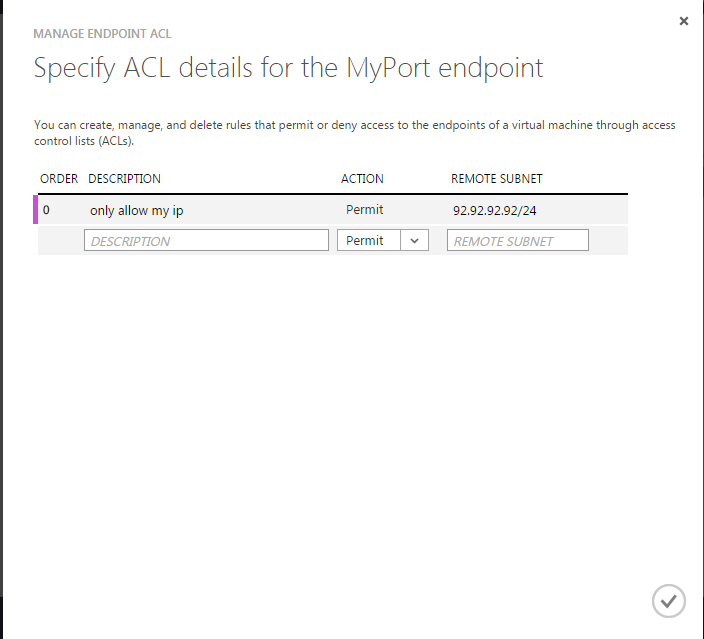My new company has been kind enough to provide me with an MSDN subscription, which comes with some Azure credits so I thought that I would try to make use of it.
I thought I would start with the easiest part and describe Virtual Machines in the cloud.
The first thing to bear in mind is that this is not a substitute for regular hosting providers, if you are going to be using your server 24/7, you would be worse off in the cloud. Take this small example:
At the time of writing, you can get a dedicated 16 CPUs, 64 GB of RAM, 1.2 TB of HDD and unmetered connection for £150 per month (123 hosting)
A
comparable machine in Azure, A7 (8 CPUs, 56 GB of RAM, not sure how much HDD), will set you back £416 per month and that doesn't count data transfers or disk operations.
So, Why would anybody use Azure or any other cloud solution?
It's pay as you go, which means that you can have say, a test environment, and only use it when there is a release, this might mean that your usage is one out of every four weeks depending on your release scheduled and because you can turn it off while not in use, you might only pay for say 5 days or 2.5 days if you turn it off at the end of the day, so now the comparison looks more like:
Traditional Hosting: £150
Azure: £33.60 + Bandwidth + Disk Operations
A much better proposition.
At any rate, enough with the economics of the cloud.
Logging to the Azure Portal and navigate to Virtual Machines, where you'll find something like this:
Click on New -> Quick Create -> Create Virtual Machine
I've gone for gold and selected the most powerful machine.
You can also browse the gallery, if you don't like the OS options available or you want a pre-built machine. Say you want a Biztalk2013 image
Finally, when you've tired of all the playing about you can just delete it:
Navigate to Cloud Services -> Select the one you want to delete -> Click Delete -> Select Delete the cloud service and its deployments.
You can manage your VMs from Virtual Machines on the menu and I will go on more detail about it on my next post.